A few weeks ago, I received a LinkedIn message from Kritika, the founder of an apparel startup. She reached out with a request:
"Hi! I've been working on my pitch deck for our upcoming investor meeting. I've written the content and tried to design it myself, but I'm not confident it's up to par. Would you mind taking a look and suggesting improvements for the design?"
Intrigued, I agreed to review her deck. As I went through the slides, one glaring issue stood out - the typography. The fonts, sizes, and styles Kritika had chosen didn't align with her business model or the message she wanted to convey. I knew we had to address this fundamental aspect of her presentation.
I responded to Kritika:
"Thanks for sharing your deck. You've got some great content here, but we need to work on the presentation. The most crucial element we'll focus on is the typography. In minimal presentations like this, typography becomes the main design element. It's not just about aesthetics - it's about effectively communicating your message."
Kritika seemed surprised:
"I hadn't realized typography was so important. I just picked fonts that looked nice. What should I be considering?"
This conversation highlighted a common problem - many presenters underestimate the importance of typography in PowerPoint presentations. I explained to Kritika:
"Typography in PowerPoint presentations is crucial. It's not just about making your slides look good; it's about effectively communicating your message, enhancing readability, and creating a cohesive visual identity."
Let's dive into how we can master typography in your PowerPoint presentation and elevate your pitch to the next level.
Want to see our past presentation design projects? Browse case studies here.
Understanding Typography in PowerPoint presentations
Typography is the art and technique of arranging type to make written language legible, readable, and appealing. In PowerPoint presentations, typography plays a pivotal role in how your audience perceives and retains information.
Choosing the Right Fonts
Font selection is the foundation of good typography in PowerPoint presentations. Here's how to choose fonts that work:
1. Stick to 2-3 fonts: Use one font for headings and another for body text. A third font can be used sparingly for emphasis or callouts.
2. Choose complementary fonts: Pair a serif font (like Times New Roman) with a sans-serif font (like Arial) for contrast.
3. Consider your brand: If you have brand guidelines, use fonts that align with your brand identity.
4. Ensure readability: Opt for clear, easily readable fonts, especially for body text.
Example: For a tech startup presentation, you might use Roboto for headings and Open Sans for body text. Both are clean, modern fonts that work well in a digital context.
Font Sizes Matter
The size of your fonts significantly impacts the readability and hierarchy of your information:
1. Headings: Use larger sizes (28-40pt) to grab attention.
2. Subheadings: Slightly smaller than headings (24-28pt).
3. Body text: Keep it readable (18-24pt, depending on the font).
4. Footnotes or citations: Smaller (14-16pt), but still legible.
Remember, these sizes are guidelines. Always preview your slides on a big screen to ensure readability from a distance.
Hierarchy and Emphasis
Creating a clear hierarchy with your typography helps guide your audience through the information:
1. Use size differences to establish hierarchy.
2. Apply bold or italic styles to emphasize key points.
3. Use color sparingly to highlight crucial information.
Example: In a slide about your product features, you might have:
- Main heading: 36pt, bold
- Subheadings for each feature: 28pt, regular
- Description text: 20pt, regular
- Key benefits: 20pt, bold or a different color
Consistency is Key
Maintain consistent typography throughout your presentation:
1. Use the same fonts, sizes, and styles for similar elements across all slides.
2. Align text consistently (left-aligned is often easiest to read).
3. Maintain consistent spacing between lines and paragraphs.
This consistency creates a professional look and helps your audience focus on the content rather than getting distracted by changing styles.
White Space: Your Typography's Best Friend
Don't overcrowd your slides. Embrace white space (also called negative space) to enhance readability:
1. Leave margins around the edges of your slides.
2. Use ample line spacing (1.2 to 1.5 times the font size).
3. Group related information and separate different sections with space.
Contrast for Readability
Ensure there's enough contrast between your text and background:
1. Dark text on a light background or vice versa works best.
2. Avoid placing text over busy images or patterns.
3. If using a colored background, adjust your font color for maximum readability.
Example: Instead of using light gray text on a white background, opt for dark gray or black to increase contrast and readability.
Typographic Techniques for Impact
1. Pull Quotes: Use larger, stylized text to highlight important quotes or statistics.
2. Text as Graphics: Transform key words or phrases into graphical elements by playing with size, color, and arrangement.
3. Infographics: Incorporate typography into infographics to present data in a visually appealing way.
Example: In a slide about your company's growth, you could create a large "300%" in a bold, colorful font to highlight your year-over-year increase, with supporting details in smaller text below.
Typography for Different Types of Presentations
Sales Pitch: Use bold, confident typography. Large headings, clear subheadings, and concise bullet points work well.
Technical Presentation: Opt for clean, sans-serif fonts. Use a slightly larger font size to ensure complex information is easily readable.
Creative Pitch: You have more freedom to experiment with unique fonts and layouts, but always prioritize readability.
PowerPoint-Specific Typography Tips
1. Use PowerPoint's built-in layouts for consistent spacing and alignment.
2. Take advantage of the Eyedropper tool to match text colors to your brand colors or images.
3. Use SmartArt to create typographic hierarchies and relationships between ideas.
4. Leverage PowerPoint's animation features to introduce text elements strategically, guiding your audience's attention.
Common Typography Mistakes to Avoid
1. Using too many fonts or overly decorative fonts that distract from your message.
2. Making text too small, especially for presentations that will be viewed on large screens.
3. Overcrowding slides with too much text.
4. Neglecting to proofread for typographical errors.
5. Using ALL CAPS for long stretches of text, which reduces readability.
Work with us
If, like Kritika, you're looking to elevate your pitch deck or any other presentation, we're here to help. As a presentation design agency, we specialize in creating impactful, typography-driven presentations that get results. Visit the contact section of our website to schedule a meeting or send us a message.
Explore presentation design services

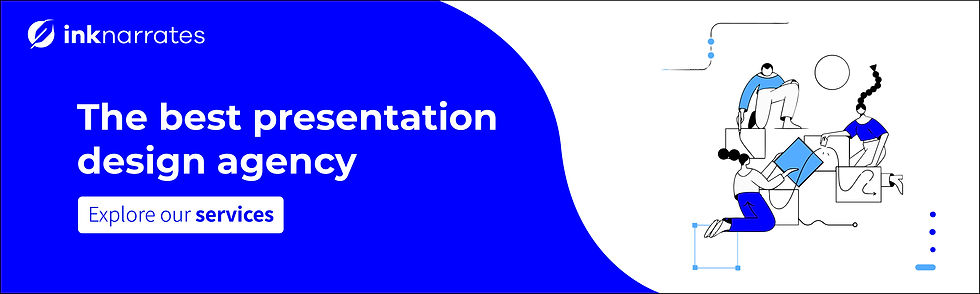
Comments